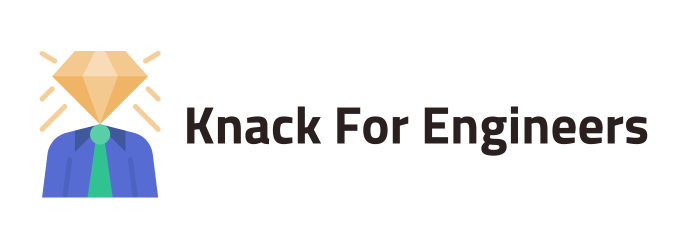Speed Up a Slow Laptop: 10 Tips to Make Your Old Laptop Faster
In an era where technology evolves rapidly, an older laptop can quickly become a source of frustration. Many users find themselves dealing with sluggish performance, often wondering if they should invest in a new laptop or if there are ways to breathe new life into their current device. This article aims to provide practical tips to speed up a slow laptop, helping you enhance its performance without breaking the bank. Understanding the underlying causes of slowdowns and identifying potential upgrades can significantly improve your laptop’s functionality and extend its lifespan.
Understanding Your Slow Laptop
A slow laptop can be attributed to a variety of factors that cumulatively degrade its performance over time. One of the most frequent culprits is insufficient RAM, which restricts the laptop’s ability to handle multiple tasks simultaneously. An older hard drive, especially a hard disk drive (HDD), can also slow down operations due to its mechanical nature and slower data retrieval speeds compared to a solid state drive (SSD). Another reason might be the accumulation of unnecessary startup programs that bog down the system at boot. Additionally, a cluttered operating system, filled with unnecessary files and applications, can further impede performance.
Identifying Performance Bottlenecks
To effectively speed up a slow laptop, it is crucial to identify the specific performance bottlenecks affecting your device. One way to diagnose these issues is by using the Task Manager on a Windows laptop. This tool allows you to monitor system resources and pinpoint which applications are consuming excessive CPU or RAM. Another area to examine is your disk space; a nearly full hard drive can drastically slow down your laptop. Regularly checking for Windows updates and ensuring your operating system is up to date can also prevent potential slowdowns caused by outdated software components.
When to Consider Upgrading
There comes a time when simple tweaks and optimizations are no longer sufficient to improve performance, and the question of upgrading becomes pertinent. If your laptop is running on an older HDD, upgrading to an SSD can offer a significant speed boost. Adding more RAM can also enhance multitasking capabilities, especially if you often use resource-intensive applications. However, if your older laptop consistently overheats or struggles to run basic programs even after all optimizations, it might be more cost-effective to consider purchasing a new laptop. Evaluating the cost of upgrades versus the benefits of a newer model can help make an informed decision.
Free Ways to Speed Up Your Laptop
One of the most effective free ways to speed up a slow laptop is by performing a disk cleanup and freeing up space. Over time, your laptop accumulates temporary files, cache, and other unnecessary data that can slow down your system performance. By accessing the Disk Cleanup tool on a Windows laptop, you can easily identify and remove these files. This process not only improves system performance but also frees up valuable disk space, allowing your laptop to run faster. Regularly clearing out your hard drive, especially if it is an older HDD, is crucial to maintaining optimal performance and can significantly speed up a slow laptop.
Uninstalling Unnecessary Programs
Another straightforward method to enhance your laptop’s performance is by uninstalling programs you no longer need. Many applications run in the background and consume system resources, which can slow down your laptop. By navigating to the Control Panel and reviewing the list of installed programs, you can identify those that are unnecessary or rarely used. Removing these applications not only frees up disk space but also reduces the burden on your RAM and CPU, making your laptop run faster. This simple yet effective step can make a noticeable difference in speeding up a slow laptop, especially if you’re using an older system.
Optimizing Startup Programs
Optimizing startup programs is a crucial step in improving your laptop’s boot time and overall performance. Many applications are set to launch automatically when you start your laptop, which can significantly slow down the startup process. By using the Task Manager in Windows 10 or Windows 11, you can view and manage these startup programs. Disabling unnecessary programs from launching at startup can free up system resources, allowing your laptop to boot more quickly and operate more efficiently. This optimization is particularly beneficial for older laptops that struggle with limited RAM and slower hard drives, helping you achieve a faster and more responsive laptop.
Upgrading Your Hardware for Better Performance
Upgrading your laptop’s hardware is one of the most effective ways to significantly improve its performance. While software optimizations can help to a degree, hardware upgrades such as switching to a solid state drive (SSD) or increasing the RAM capacity can provide a more substantial boost. These upgrades can help your older laptop handle newer applications more efficiently, reduce system lag, and enhance overall functionality. Evaluating the current specifications of your laptop and identifying the most impactful upgrades can be a game-changer, especially if you rely heavily on your device for work or entertainment.
Switching to an SSD
Switching from a traditional hard disk drive (HDD) to a solid state drive (SSD) can dramatically speed up a slow laptop. An SSD uses flash memory to store data, which means it can access information much faster than an HDD, significantly reducing load times for your operating system and applications. This upgrade is particularly beneficial for older laptops that struggle with slow boot times and sluggish performance. By replacing your HDD with an SSD, you can not only improve the speed at which your laptop starts up but also enhance overall system responsiveness, making your laptop faster and more efficient.
Increasing RAM Capacity
Increasing the RAM capacity of your laptop can have a profound impact on its ability to perform multiple tasks simultaneously. RAM, or random access memory, is crucial for running applications smoothly without slowdowns. If your laptop experiences frequent lag or struggles to handle resource-intensive tasks, adding more RAM can provide the necessary boost. This is especially true for older laptops that originally came with limited memory. By upgrading your RAM, you can improve your laptop’s multitasking capabilities, allowing you to run more programs at once without impacting performance, ultimately speeding up your laptop’s overall operation.
Choosing Between SSD and HDD
When deciding between an SSD and an HDD for your laptop, it’s important to consider your specific needs and budget. An SSD is faster, more reliable, and consumes less power, making it a superior choice for improving laptop performance. However, SSDs tend to be more expensive per gigabyte compared to HDDs. If you require a large amount of storage at a lower cost and don’t mind slower data retrieval speeds, an HDD might be sufficient. For those looking to speed up a slow laptop and enhance performance, investing in an SSD can be a worthwhile upgrade, offering a noticeable improvement in speed and efficiency.
Optimizing Windows Settings
Adjusting Windows 10 settings can significantly impact your laptop’s performance. Start by navigating to the Control Panel and accessing the System settings to tailor performance options. You can disable visual effects that consume system resources unnecessarily and optimize power settings for better efficiency. Adjusting the virtual memory settings can also help if your laptop is running low on RAM. Disabling unnecessary startup programs through the Task Manager can further enhance startup times, ensuring your laptop boots up faster. By fine-tuning these settings, you can optimize your Windows 10 laptop, making it run faster and more efficiently.
Managing Windows Updates
Managing Windows updates is crucial for maintaining optimal performance on your laptop. Regular updates ensure that your operating system is equipped with the latest features and security patches, preventing slowdowns caused by outdated software. However, updates can sometimes occur at inconvenient times, impacting your laptop’s performance. To manage this, schedule updates during non-peak hours through the Windows Update settings. This ensures that your laptop remains up-to-date without interrupting your workflow. Additionally, checking for optional updates can help address specific issues that may slow down your laptop, contributing to a smoother and faster user experience.
Exploring Windows 11 Features
Exploring the features of Windows 11 can offer new ways to enhance your laptop’s performance. The operating system introduces a more streamlined interface with improved multitasking capabilities, which can be particularly beneficial for older laptops. Features like Snap Layouts and Snap Groups allow for efficient window management, optimizing productivity and reducing strain on system resources. Windows 11 also includes enhancements in virtual desktops, making it easier to organize workspaces. By leveraging these features, you can make your laptop faster and more responsive, taking full advantage of the latest version of Windows to improve overall performance.
Additional Tips for Maintaining Laptop Speed
Regularly restarting your laptop is a simple yet effective way to maintain its speed and performance. Over time, running applications and processes can accumulate in your system’s memory, causing it to slow down. By restarting your computer, you clear temporary files and reset the operating system, freeing up valuable system resources. This process helps to resolve minor software glitches and ensures that your laptop runs smoothly. Regular restarts are particularly beneficial for older laptops, as they can help prevent overheating and extend the lifespan of your device, ensuring it continues to operate efficiently.
Using a Lightweight Web Browser
Using a lightweight web browser can have a significant impact on your laptop’s speed and performance. Browsers are often resource-intensive, consuming RAM and CPU power, especially when multiple tabs are open. Opting for a browser designed for efficiency can reduce the load on your system, allowing your laptop to run faster. Lightweight browsers are optimized to minimize resource usage, providing a smoother browsing experience without compromising on functionality. This is particularly advantageous for older laptops with limited system resources, as it helps in preserving performance and ensuring that your laptop remains responsive during online activities.
Monitoring System Performance
Monitoring system performance is essential for identifying issues that may slow down your laptop. By utilizing tools like the Task Manager, you can track CPU, memory, and disk usage, pinpointing applications or processes that consume excessive resources. This insight allows you to make informed decisions, such as uninstalling unnecessary programs or adjusting settings to optimize performance. Regularly checking system performance can also help detect potential hardware issues early, preventing further degradation of your laptop’s functionality. By being proactive in monitoring, you can maintain optimal performance and ensure your laptop runs efficiently over time.